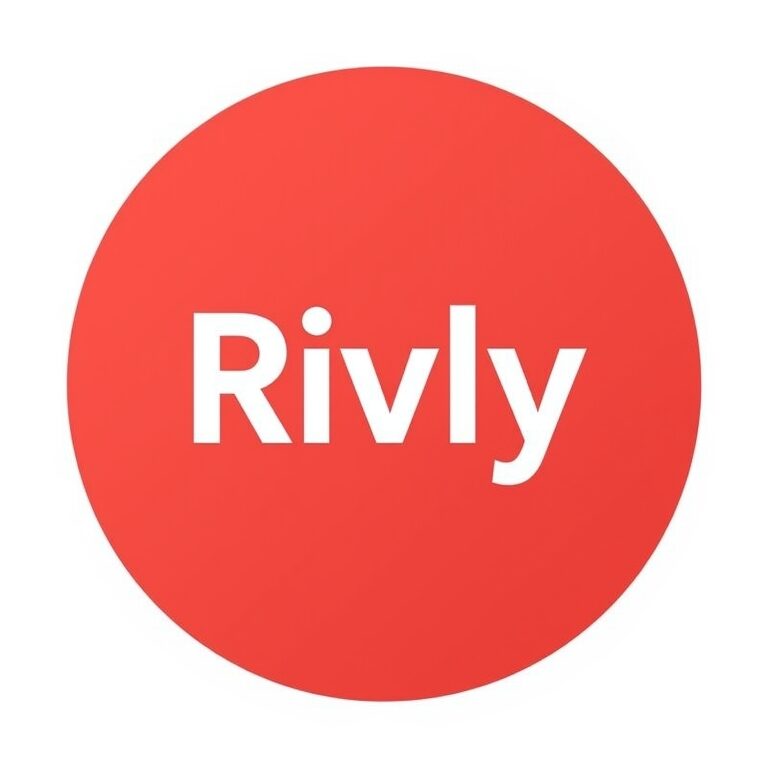Is your fitness app suddenly not working when you need it most? It can be frustrating when your workout plans hit a roadblock because the app won’t load or track your progress.
But don’t worry—this problem is more common than you think, and there are simple steps you can take right now to fix it. Keep reading to discover easy, effective solutions that will get your fitness app back on track quickly.
Your workout routine deserves to stay smooth and uninterrupted, and we’re here to help you make that happen.
Common Issues With Fitness Apps
Fitness apps help track workouts and health goals easily. Sometimes, they stop working properly. Many common issues can cause problems with these apps. Knowing these issues helps find quick solutions. It saves time and keeps fitness plans on track.
App Crashes And Freezes
Apps may close suddenly or stop responding. Crashes happen due to bugs or lack of memory. Freezes occur when the app gets stuck on one screen. These issues disrupt workouts and cause frustration. Restarting the app or device often fixes the problem. Updating the app also helps reduce crashes.
Syncing Problems
Syncing means connecting the app with devices or other apps. Problems arise if the app cannot update data. This stops steps, calories, or heart rate from showing. Poor internet or Bluetooth connection causes syncing failures. Checking connections and permissions usually restores syncing. Sometimes, reinstalling the app solves the issue.
Login Failures
Login problems block access to app features. Wrong passwords or usernames cause most failures. Sometimes, server issues stop users from signing in. Resetting the password can regain access quickly. Ensuring stable internet and correct details avoids login errors. Clearing cache or updating the app may help too.
Inaccurate Data Tracking
Fitness apps sometimes show wrong steps or calories. Sensors or GPS may not work well. Poor placement of devices affects tracking accuracy. Manual data entry errors also cause wrong results. Calibrating devices and checking settings improve data quality. Regular updates fix bugs in tracking features.
Basic Troubleshooting Steps
Basic troubleshooting steps help fix common problems with fitness apps. These steps are simple and fast. They often solve issues without needing expert help.
Try these steps first. They improve app performance and reduce errors. Follow each one carefully for best results.
Restarting The App
Close the fitness app completely. Make sure it is not running in the background. Open it again to refresh the system. This can clear small glitches and bugs.
Checking Internet Connection
Check if your device is connected to Wi-Fi or mobile data. A weak or no connection stops the app from working. Switch to a stronger network or reset your router.
Updating The App
Go to your app store and find the fitness app. See if an update is available. Updates fix bugs and improve app features. Install the latest version for better performance.
Restarting The Device
Turn off your phone or tablet. Wait a few seconds, then turn it back on. Restarting clears memory and stops background tasks. This helps the app run smoother.
Advanced Fixes
Advanced fixes help solve deeper problems with your fitness app. These steps go beyond basic checks. They can clear hidden errors or update settings causing the app to fail. Follow these easy methods to get your app working again.
Clearing Cache And Data
Clearing cache removes temporary files that slow down the app. It frees up space and may fix loading issues. Go to your phone settings, find the app, and select “Clear Cache.” If problems persist, choose “Clear Data.” This resets the app but deletes saved info. Use this only if necessary.
Reinstalling The App
Reinstalling removes corrupted files and refreshes the app. Uninstall the app from your device. Restart your phone. Then download and install the app again from the store. This simple step often solves many app glitches.
Adjusting App Permissions
Apps need permissions to work correctly. Check if your fitness app has access to sensors, storage, and location. Open settings, select the app, and review permissions. Enable any that are off. Lack of permissions can stop app features from working.
Checking For Software Updates
Outdated app versions cause bugs and crashes. Check the app store for updates. Install any available updates to improve stability. Also, update your phone’s operating system. Updated software helps apps run smoothly and fixes known issues.

Credit: www.youtube.com
Improving App Performance
Improving app performance helps your fitness app run smoothly. A slow or unresponsive app can ruin your workout experience. Small changes on your device can boost the app’s speed and reliability. These steps make your app more efficient and reduce crashes.
Freeing Up Device Storage
Apps need space to work well. Clear unused files and apps from your device. Delete old photos, videos, or downloads you no longer need. This frees up storage and helps the app load faster. Check your device’s storage settings to see what takes the most space.
Closing Background Apps
Many apps running at once slow your device down. Close apps you are not using. This frees up memory and lets your fitness app use more resources. On most devices, swipe up or use the app switcher to close background apps. Restart the fitness app after closing others.
Optimizing Battery Settings
Battery saver modes can limit app functions. Turn off battery saver while using your fitness app. Some devices restrict app activity to save power. Check your battery settings and allow the app to run in the background. This keeps the app active and responsive during workouts.
When To Contact Support
Knowing when to contact support helps solve app problems faster. Some issues need expert help beyond basic fixes. Contact support if the app crashes, won’t load, or key features fail.
Support teams guide you through tricky problems. They can fix bugs or explain unusual errors. Reach out if you notice strange messages or repeated failures.
Gathering Relevant Information
Collect details about the problem before contacting support. Note the app version and your device type. Write down exact error messages or codes. Describe what you were doing when the issue appeared. This information helps support find the problem fast.
Using In-app Support Features
Many fitness apps have built-in support tools. Use the help or support section inside the app. Look for FAQs, chat support, or troubleshooting guides. These tools can offer quick answers without waiting. Start here for simple or common problems.
Reaching Out Via Email Or Phone
Contact support directly by email or phone for serious issues. Find the contact details on the app’s website or help page. Write a clear message with all your information included. Be polite and patient while waiting for a reply. Phone calls can be faster for urgent problems.
Credit: discussions.apple.com
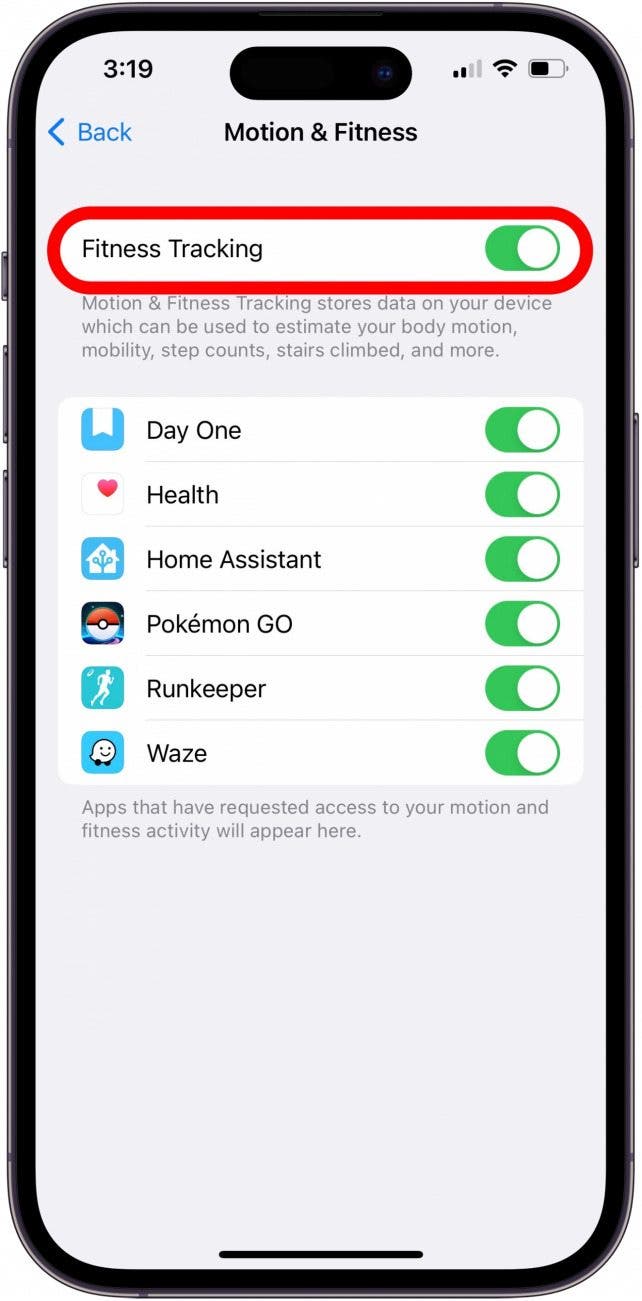
Credit: www.iphonelife.com
Frequently Asked Questions
Why Is My Fitness App Not Syncing Data?
Data syncing issues often arise from poor internet connections or outdated app versions. Check your Wi-Fi or mobile data. Update the app to the latest version. Restart your device to refresh connections. Ensure app permissions allow access to required sensors and data.
How To Fix Fitness App Crashing Frequently?
Clear the app cache and close other running apps. Restart your phone to free up memory. Update the app and operating system to the latest versions. If the problem persists, uninstall and reinstall the app. Contact app support for persistent bugs.
What To Do If Gps Isn’t Tracking Workouts?
Ensure GPS is enabled in your device settings. Check if the app has location permissions. Move to an open area for better satellite connection. Restart the app and your device. Update the app to fix GPS-related bugs.
How Can I Recover Lost Workout Data?
Check if the app syncs data to the cloud or account. Log in with the correct credentials. Restore from backup if the app supports it. Avoid uninstalling the app before backing up data. Contact app support for data recovery options.
Conclusion
A fitness app not working can be frustrating. Restart the app or your device first. Check for app updates to fix bugs. Clear the app cache to improve performance. Make sure your internet connection is stable. Reinstall the app if problems continue.
Contact customer support for help if needed. Keep your workout routine steady despite tech issues. Stay patient and try these simple steps. Your fitness goals are still within reach.