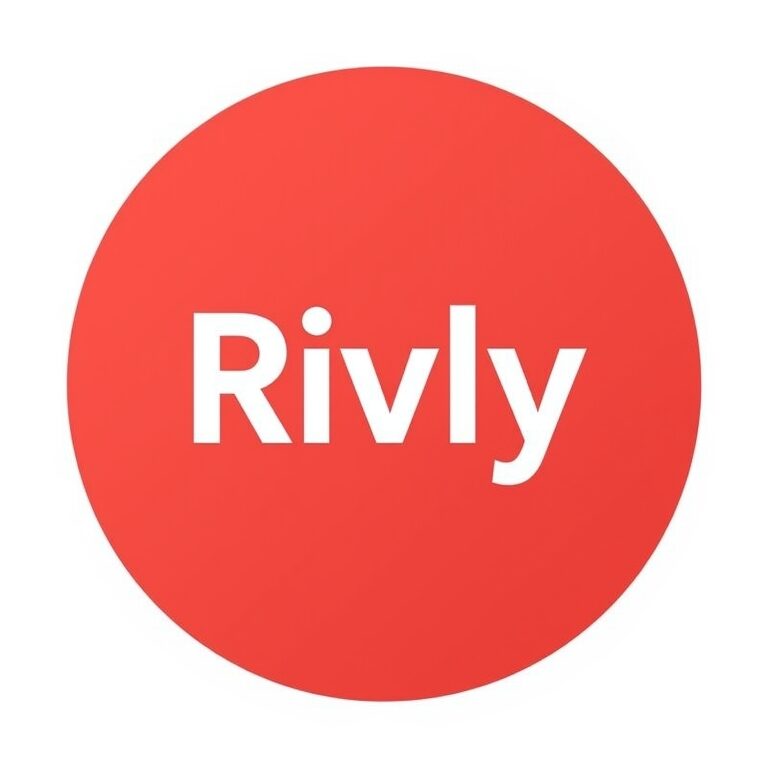Are you frustrated because your fitness app won’t track your steps? You rely on it to keep you motivated and see your progress, but when the step count stays stuck at zero, it feels like your hard work isn’t being recognized.
Don’t worry—you’re not alone, and this problem can be fixed. You’ll discover simple reasons why your app might be acting up and easy solutions to get your step tracking back on track. Keep reading to take control of your fitness journey again.
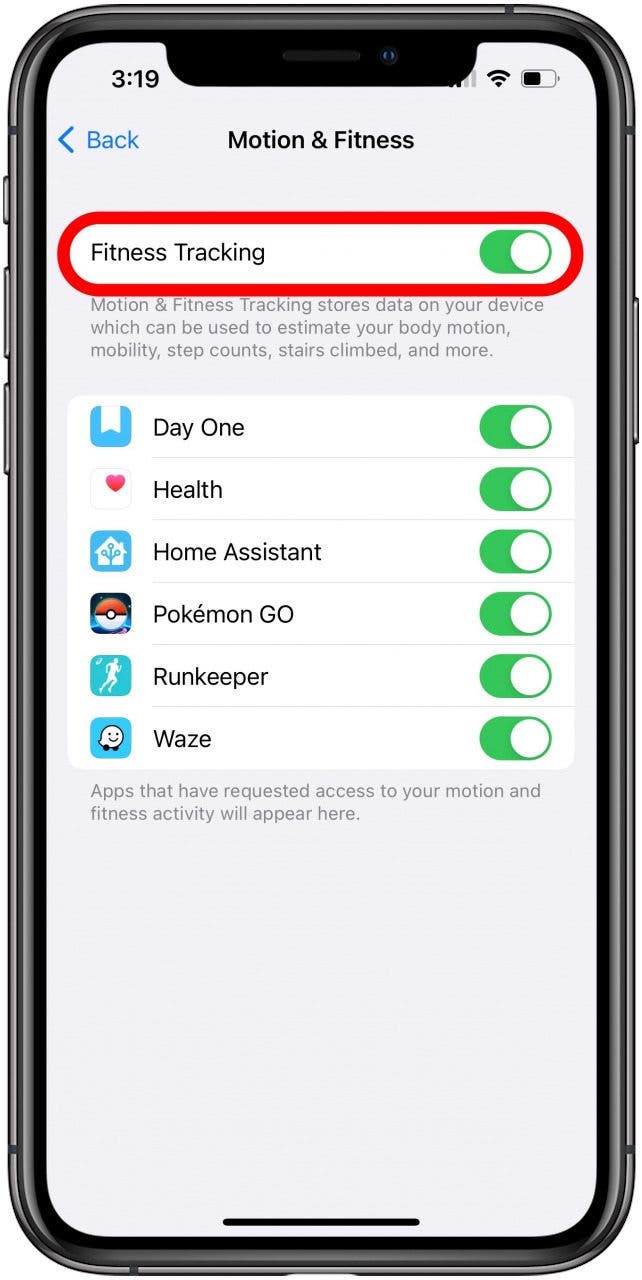
Credit: www.iphonelife.com
Common Reasons Steps Aren’t Tracking
Step tracking is a key feature of fitness apps. Sometimes, the app stops counting your steps. This can be frustrating. Several common reasons cause this issue. Understanding them helps fix the problem quickly. Below are frequent causes of step tracking failure.
Sensor Permissions Disabled
Fitness apps need permission to access phone sensors. Without this access, the app cannot track steps. Check your phone settings to allow sensor access. This step is often missed during app setup.
App Background Refresh Off
Apps must refresh in the background to count steps accurately. If background refresh is off, the app pauses when not open. Enable background refresh in your phone’s settings. This keeps step tracking active all day.
Outdated App Version
Older app versions may have bugs or compatibility issues. These can stop step tracking from working. Regular updates fix bugs and improve app performance. Update your app from the store to avoid problems.
Phone Sensor Malfunction
Phone sensors can fail or give wrong data. Physical damage or software errors cause sensor issues. Restart your phone or run a diagnostic test. If needed, visit a repair center to fix sensors.
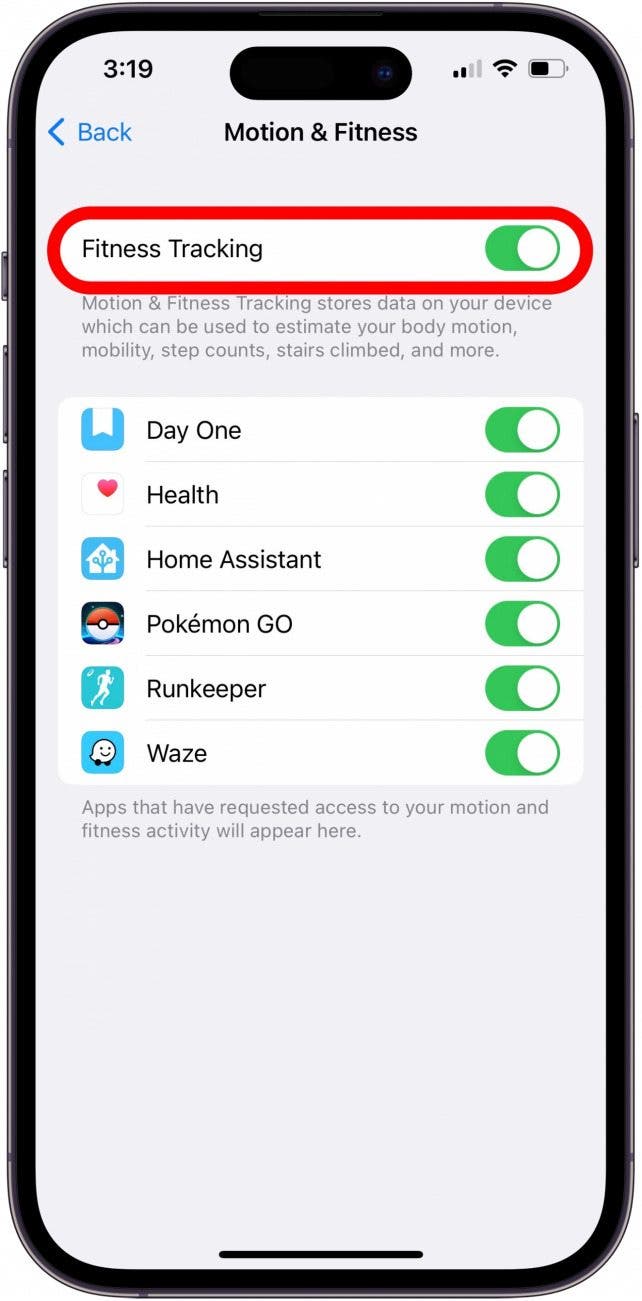
Credit: www.iphonelife.com
Quick Settings To Check
When a fitness app does not track steps, some quick settings might fix the issue. These settings control how the app collects data from your phone’s sensors. Checking them can help the app work properly without delay. Below are three important settings to verify.
Enable Motion & Fitness Access
Motion & Fitness access allows the app to use your phone’s movement sensors. Without this access, the app cannot count your steps. To enable it, go to your phone’s privacy settings. Find the Motion & Fitness option and turn on access for your fitness app.
Turn On Background App Refresh
Background App Refresh lets the app update step data even when not open. This keeps your step count current. Check your phone’s settings for Background App Refresh. Make sure it is enabled for your fitness app. This helps the app track steps all day.
Restart Your Device
Restarting your device can solve many app problems. It resets system processes that may block step tracking. Turn off your phone and wait a few seconds. Then, turn it back on. Open the fitness app again to see if steps are counting.
App-specific Troubleshooting
App-specific troubleshooting helps fix step tracking problems in your fitness app. These steps focus on the app itself. They target common app issues that stop it from counting your steps.
Try these simple fixes before moving to complex solutions. They often restore normal app function quickly. Each step takes only a few minutes to complete.
Clear App Cache And Data
Cache stores temporary app files. Sometimes, these files get corrupted. Clear cache to remove old data and refresh the app.
Go to your phone settings. Find the app in the list. Tap on Storage, then select Clear Cache. If the problem stays, try Clear Data. This resets the app but may delete saved info.
Reinstall The App
Uninstall the app from your device. This removes any broken files. Reinstall it from the app store. Fresh installation often fixes hidden bugs.
After reinstalling, open the app and grant all needed permissions. Check if step tracking works properly now.
Check For App Updates
App developers release updates to fix bugs. Outdated versions may cause step tracking issues. Visit your app store and check for updates.
Install the latest version. Updates improve app stability and performance. This could solve step counting problems quickly.
Optimize Phone And App Performance
Optimizing your phone and app performance helps fix step tracking issues. A slow or overloaded phone can stop the fitness app from counting steps correctly. Keeping your phone and app running smoothly improves accuracy and reliability.
Close Unnecessary Apps
Many apps open in the background use phone resources. These apps can slow down your phone and cause the step tracker to lag. Close apps you are not using to free up memory and processing power. This helps your fitness app work better and count steps properly.
Update Operating System
Phone updates include fixes and improvements for better performance. An outdated system can cause apps to malfunction or freeze. Check for the latest update and install it. This update often fixes bugs affecting the step counter and overall app speed.
Calibrate Step Counter
Step counters need to be calibrated for accuracy. Calibration adjusts the sensor to track your steps correctly. Follow the app’s calibration instructions or use built-in phone settings. Proper calibration ensures your steps are counted without errors.
Alternative Tracking Methods
Sometimes fitness apps fail to track steps properly. This can be frustrating for users who want accurate data. Luckily, there are alternative methods to keep track of your steps. These options help you stay on top of your fitness goals without relying on one app alone.
Use Built-in Health Apps
Most smartphones have built-in health apps that track steps automatically. These apps use your phone’s sensors to count movement throughout the day. They work quietly in the background and do not need extra setup. You can check your step count anytime inside these apps. Syncing them with your fitness app may also improve step tracking accuracy.
Try Third-party Step Counters
Several third-party apps specialize in step counting. These apps often offer simple and reliable tracking features. They can run alongside your fitness app to provide backup data. Many third-party step counters connect with smartwatches or fitness bands. This adds another layer of accuracy and convenience.
Manual Step Entry Options
Manual step entry lets you add steps yourself when tracking fails. Some apps allow you to input your steps based on your estimates or other devices. This keeps your daily logs complete and consistent. Manual entry is useful after workouts without device syncing. It helps maintain motivation by showing steady progress over time.
Preventing Future Tracking Issues
Preventing future tracking issues helps keep your fitness app working well. Small habits can stop problems before they start. These tips ensure your app tracks steps accurately every day.
Regularly Update Apps And Os
Updates fix bugs that cause tracking errors. App developers improve features with each update. Your phone’s operating system also needs updates. They help the app and phone work better together. Check for updates often and install them quickly.
Maintain Sensor Cleanliness
Step tracking uses sensors in your phone or watch. Dirt or sweat can block sensors and cause errors. Wipe your device’s sensors with a soft cloth regularly. Keep your device dry during workouts. Clean sensors help your app count steps right.
Monitor Battery Optimization Settings
Battery saver modes can stop apps from running fully. This may block step tracking in the background. Check your phone’s battery settings for restrictions. Allow your fitness app to run without limits. This keeps step tracking active all day.
Credit: www.reddit.com
Frequently Asked Questions
Why Is My Fitness App Not Tracking Steps?
Your app may lack permission to access your phone’s motion data. Check app permissions and enable step tracking features in settings.
How Do I Fix Step Counting Errors On Fitness Apps?
Restart your phone and update the app to the latest version. Also, ensure your phone’s sensors are not obstructed or damaged.
Can Battery Saver Mode Affect Step Tracking Accuracy?
Yes, battery saver mode can limit sensor activity, causing inaccurate step counts. Disable it for better tracking performance.
Does Phone Placement Impact Step Tracking Accuracy?
Yes, carrying your phone in a pocket or hand improves accuracy. Placing it in a bag may reduce step detection.
Conclusion
Step tracking issues can be frustrating, but they are fixable. Check your app settings and phone permissions first. Make sure your device sensors work properly and are clean. Restart your phone or update the app if needed. Sometimes, reinstalling the app helps.
Keep your software updated to avoid bugs. Regularly syncing your device can improve accuracy. Staying patient and trying these tips often solves the problem. Tracking your steps should be easy and reliable. Don’t give up on staying active and healthy.
Simple fixes can get your app working well again.