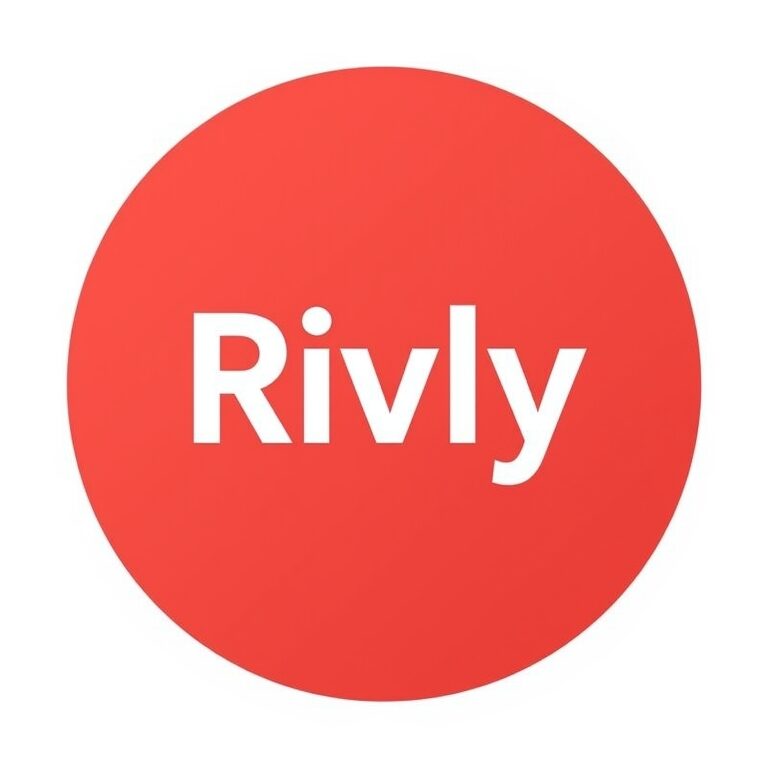Are you having trouble getting Fitness+ to work on your Apple TV? It’s frustrating when you’re ready to start your workout, but the app just won’t cooperate.
You’re not alone, and the good news is there are simple fixes that can get you back on track quickly. You’ll discover easy steps to solve common problems and enjoy your Fitness+ workouts without interruption. Keep reading to find the solution that works for you.
Credit: discussions.apple.com
Common Issues With Fitness+ On Apple Tv
Fitness+ on Apple TV offers great workouts but can face issues. These common problems stop users from enjoying smooth sessions. Knowing these helps you fix them faster. Below are typical troubles with Fitness+ on Apple TV and how they show up.
App Crashes And Freezes
Fitness+ may suddenly close or stop working. This happens due to bugs or outdated software. Low storage or many apps running can cause crashes. Freezing occurs when the app does not respond. Restarting the app or Apple TV often helps. Keeping the app updated reduces these problems.
Streaming Problems
Videos may buffer or not play smoothly on Apple TV. Slow internet or weak Wi-Fi signals cause this. Streaming errors also appear if Apple TV software is old. Resetting the internet connection may fix streaming issues. Checking for updates on Apple TV improves playback quality.
Syncing Errors With Apple Watch
Fitness+ needs the Apple Watch to track workouts. Sometimes, the watch does not connect to Apple TV. This stops workout data from syncing properly. Bluetooth or Wi-Fi problems often cause syncing errors. Restarting both devices can restore the connection. Ensuring both use the latest software helps sync well.
Basic Troubleshooting Steps
Fitness+ not working on Apple TV can be frustrating. Basic troubleshooting helps fix most issues fast. Try simple steps before seeking expert help. These steps often solve common problems.
Restart Apple Tv
Restarting Apple TV clears temporary glitches. Press and hold the Menu and Home buttons together. Release when the Apple logo appears. Wait for the device to restart. Then, open Fitness+ again. This step often restores normal function.
Check Internet Connection
Fitness+ needs a strong internet connection. Check if Apple TV is online. Go to Settings > Network. Look for Wi-Fi or Ethernet status. Test connection speed to ensure it’s fast enough. Poor connection causes loading errors or buffering.
Update Software
Outdated software can cause Fitness+ to fail. Open Settings > System > Software Updates. Select Update Software. Install any available updates. Updates fix bugs and improve app performance. Restart Apple TV after updating.
Advanced Fixes To Consider
Advanced fixes can solve stubborn Fitness+ issues on Apple TV. These steps go beyond basics and target deeper problems. Try them if simple tips fail to work.
Sign Out And Back Into Apple Id
Signing out of your Apple ID refreshes your account connection. Open Settings on Apple TV, then select “Users and Accounts.” Choose your account and click “Sign Out.” Wait a moment, then sign back in. This can fix access and syncing issues with Fitness+.
Reinstall Fitness+ App
Deleting and reinstalling the Fitness+ app clears corrupted files. Highlight the Fitness+ app on the home screen. Press and hold the touch surface until the app jiggles. Press the play/pause button and select “Delete.” Go to the App Store, find Fitness+, and download it again. This often restores proper app function.
Reset Apple Tv Settings
Resetting Apple TV settings fixes system glitches affecting Fitness+. Open Settings, then go to “System” and select “Reset.” Choose “Reset All Settings.” This does not erase your apps or data but resets preferences. After the reset, set up your Apple TV and try Fitness+ again.

Credit: support.apple.com
Optimizing Fitness+ Performance
Optimizing Fitness+ performance on Apple TV can improve your workout experience. Small changes can make the app run smoother and faster. This section shows simple steps to fix common issues.
Close Background Apps
Apps running in the background use memory and slow down Fitness+. Close all other apps on Apple TV. Double-click the Home button or swipe up to see open apps. Swipe up on each app to close it. This frees up resources for Fitness+.
Free Up Storage Space
Low storage can cause Fitness+ to lag or freeze. Check your Apple TV storage in Settings under General. Delete unused apps, old videos, or files to clear space. Having enough free space helps Fitness+ work better.
Adjust Video Quality Settings
High video quality can slow down streaming on some connections. Lower the video quality in Fitness+ settings. Choose a lower resolution for smoother playback. This reduces buffering and keeps workouts uninterrupted.
When To Contact Apple Support
Fitness+ may stop working on Apple TV for many reasons. Sometimes, simple fixes do not help. That is the time to contact Apple Support. They can check deeper problems and guide you on next steps.
Identifying Hardware Issues
Hardware problems can cause Fitness+ to fail. Apple TV might have a faulty part. Check for signs like no power, strange noises, or overheating. These may mean a hardware issue. Apple Support can run tests to find the problem.
Using Apple Support Resources
Apple offers many tools online. The Apple Support website has guides and troubleshooting tips. You can chat or call Apple experts. They help diagnose issues and suggest fixes. These resources save time and effort.
Warranty And Repair Options
Apple TV may still be under warranty. This covers repairs or replacements. Apple Support explains your warranty status. They also offer repair services if needed. Knowing your options helps you decide the best solution.
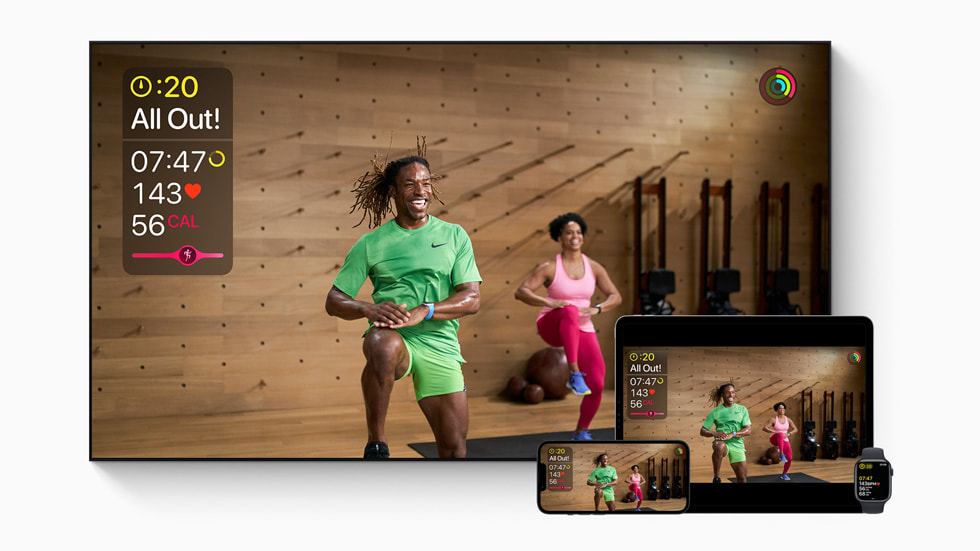
Credit: www.apple.com
Frequently Asked Questions
Why Is Fitness+ Not Working On My Apple Tv?
Fitness+ may not work due to outdated software or network issues. Update your Apple TV and Fitness+ app. Check your internet connection and restart the device. Ensure your Apple ID has an active Fitness+ subscription.
How To Fix Fitness+ Loading Problems On Apple Tv?
Restart your Apple TV and check your Wi-Fi connection. Sign out and back into your Apple ID. Update both Apple TV and Fitness+ app to the latest versions. Clear cache or reinstall the Fitness+ app if needed.
Can Apple Tv Compatibility Affect Fitness+ Performance?
Yes, older Apple TV models may not support Fitness+. Fitness+ requires Apple TV 4K or Apple TV HD with tvOS 14. 3 or later. Check your device model and update tvOS for optimal performance.
Does Internet Speed Impact Fitness+ On Apple Tv?
Yes, slow internet can cause buffering or loading issues. Fitness+ requires a stable connection of at least 10 Mbps. Test your internet speed and switch to a faster network if needed.
Conclusion
Fixing Fitness+ on Apple TV can be simple and quick. Check your internet and update the app first. Restart the Apple TV to clear small errors. Make sure your subscription is active and signed in. Sometimes, deleting and reinstalling the app helps a lot.
Contact Apple Support if problems still stay. Staying patient and following these steps usually solves the issue. Enjoy your workouts without interruption soon. Keep your device updated for better performance. Your fitness journey should not stop because of tech glitches.